SourcePoint AMD Help
Table of Contents
- Using Help
- Contacting ASSET InterTech
- Introduction to SourcePoint
- SourcePoint Environment
- SourcePoint Overview
- SourcePoint Parent Window Introduction
- SourcePoint Icon Toolbar
- File Menu
- File Menu - Project Menu Item
- File Menu - Layout Menu Item
- File Menu - Program Menu Item
- File Menu - Macro Menu Item
- File Menu - Print Menu Items
- File Menu - Update Emulator Flash Menu Item
- File Menu - Program Target Device Menu Item
- File Menu - Other Menu Items
- Edit Menu
- View Menu
- Processor Menu
- Options Menu
- Options Menu - Preferences Menu Item
- Options Menu - Target Configuration Menu Item
- Options Menu - Load Target Configuration File Menu Item
- Options Menu - Save Target Configuration File Menu Item
- Options Menu - Emulator Configuration Menu Item
- Options Menu - Emulator Connection Menu Item
- Options Menu - Emulator Reset Menu Item
- Options Menu - Confidence Tests Menu Item
- Window Menu
- Help Menu
- How To -- SourcePoint Environment
- Add Emulator Connections
- Configure Custom Macro Icons
- Configure Autoloading Macros
- Display Text on the Icon Toolbar
- Edit Icon Groups to Customize Your Toolbars
- Modify a Defined Memory Region
- Refresh SourcePoint Windows
- Save a Program
- Start SourcePoint With Command Line Arguments
- Use the New Project Wizard
- Verify Emulator Network Connections
- SourcePoint Overview
- Breakpoints Window
- Breakpoints Window Overview
- How To - Breakpoints
- Code Window
- Command Window
- Command Window Overview
- Confidence Tests Window
- Confidence Tests Window Overview
- Descriptors Tables Window
- Descriptors Tables Window Overview
- How To - Descriptors
- Devices Window
- Devices Window Overview
- How To - Devices Window
- Log Window
- Log Window Overview
- Memory Window
- Memory Window Overview
- How To - Memory Window
- Page Translation Window
- Page Translation Windows Overview
- PCI Devices Window
- PCI Devices Window Overview
- How To - PCI Devices Window
- Registers Window
- Registers Window Overview
- How To - Registers
- Symbols Windows
- Symbols Window Overview
- How To - Symbols Window
- Viewpoint Window
- Viewpoint Window Overview
- Watch Window
- Watch Window Overview
- How To - Watch Window
- Technical Notes
- SourcePoint Command Language
- Overview
- Commands and Control Variables
- aadump
- abort
- abs
- acos
- advanced
- asin
- asm
- asmmode
- atan
- atan2
- autoconfigure
- base
- bell (beep)
- bits
- break
- breakall
- cachememory
- cause
- Character Functions
- clock
- continue
- cos
- cpubreak commands
- cpuid_eax
- cpuid_ebx
- cpuid_ecx
- cpuid_edx
- createprocess
- ctime
- cwd
- dbgbreak commands
- defaultpath
- #define
- define
- definemacro
- deviceconfigure
- devicescan
- disconnect
- displayflag
- do while
- dos
- dport
- drscan
- edit
- editor
- emulatorstate
- encrypt
- error
- eval
- evalprogramsymbol
- execution point ($)
- exit
- exp
- fc
- fclose
- feof
- fgetc
- fgets
- first_jtag_device
- flist
- flush
- fopen
- for
- forward
- fprintf
- fputc
- fputs
- fread
- fseek
- ftell
- fwrite
- getc
- getchar
- getnearestprogramsymbol
- getprogramsymboladdress
- gets
- globalsourcepath
- go
- halt
- help
- homepath
- idcode
- if
- include
- invd
- irscan
- isdebugsymbol
- isem64t
- isprogramsymbol
- isrunning
- issleeping
- issmm
- jtagchain
- jtagconfigure
- jtagdeviceadd
- jtagdeviceclear
- jtagdevices
- jtagscan
- jtagtest
- keys
- last
- last_jtag_device
- left
- license
- linear
- list, nolist
- load
- loadbreakpoints
- loadlayout
- loadproject
- loadtarget
- loadwatches
- log, nolog
- log10
- loge
- logmessage
- macropath
- Memory Access
- messagebox
- mid
- msgclose
- msgdata
- msgdelete
- msgdr
- msgdump
- msgir
- msgopen
- msgreturndatasize
- msgscan
- msr
- num_activeprocessors
- num_all_devices
- num_devices
- num_jtag_chains
- num_jtag_devices
- num_processors
- pause
- physical
- port
- pow
- print cycles
- printf
- proc
- processorcontrol
- processorfamily
- processormode
- processors
- processortype
- projectpath
- putchar
- puts
- rand
- readsetting
- reconnect
- Register Access
- reload
- reloadproject
- remove
- reset
- restart
- return
- right
- runcontroltype
- safemode
- save
- savebreakpoints
- savelayout
- savewatches
- selectdirectory
- selectfile
- shell
- show
- sin
- sizeof
- sleep
- softbreak, softremove, softdisable, softenable
- sprintf
- sqrt
- srand
- step
- stop
- strcat
- strchr
- strcmp
- strcpy
- _strdate
- string [ ] (index into string)
- strlen
- _strlwr
- strncat
- strncmp
- strncpy
- strpos
- strstr
- _strtime
- strtod
- strtol
- strtoul
- _strupr
- swbreak
- switch
- swremove
- tabs
- tan
- tapdatashift
- tapstateset
- targpower
- targstatus
- taskattach
- taskbreak, taskremove, taskdisable, taskenable
- taskend
- taskgetpid
- taskstart
- tck
- time
- #undef
- unload
- unloadproject
- upload
- unlock
- use
- verify
- verifydeviceconfiguration
- verifyjtagconfiguration
- version
- viewpoint
- vpalias
- wait
- wbinvd
- while
- windowrefresh
- wport
- writesetting
- yield
- yieldflag
Edit Menu
The Edit menu contains Undo, Redo, Cut, Copy, Paste, Find, Replace, and Find Symbol menu items.
Undo
Redo
Cut, Copy, Paste
Find
Replace
Find Symbol
Undo Menu Item
The Undo menu item "undoes" anything you have done immediately before and has numerous uses. For example, if you have added something and you wish you hadn't, you may want to use the Undo menu item. If you want to bring back something you have just deleted, use this item. You can "undo" something only once.
Redo Menu Item
The Redo menu item lets you "undo" what you have just "undone." For example, if you have deleted something with the Undo menu item, you can bring it back in with the Redo menu item.
Cut, Copy, Paste Menu Items
The ability to access the Cut, Copy, and/or Paste menu items is conditional on many parameters: you have selected an editable area, the active window can accept the edit, the data selected to cut or paste is compatible with what is being solicited, etc. When the ability to cut, copy, and/or paste is inhibited because it violates one of the above conditions, the corresponding menu item is grayed out, indicating that it is currently not available.
To select a single word of text, place the blinking cursor in the word and double-click the left mouse button. This highlights it. To select a region of text, hold down the left mouse button and drag the mouse across the desired area. When the desired region has been highlighted, release the mouse button.
The selected area appears with the colors inverted (white goes to black, blue goes to yellow, etc.). Additionally, most standard Microsoft Windows selection modes are available.
The SourcePoint Cut, Copy, and Paste operations use the standard Microsoft Windows clipboard so that text can be transferred between SourcePoint windows and dialog boxes as well as between SourcePoint and other applications and editors. Once the selected area has been cut or copied, it can then be pasted in the desired location.
Find Menu Item
Use the Find menu item to enter the text to be found and then clicking the Find Next button. Options may be selected prior to the search to set the direction of search and set case sensitive constraints.
Replace Menu Item
Use the Replace menu item to enter both the text to be found and the replacement text. Case-sensitive constraints are optional and can be selected by clicking the Match case check box. The Replace and Replace All buttons may be used to replace the first occurrence or all occurrences of the find text, respectively.
Find Symbol Menu Item
The Find Symbol menu item opens a dialog box that allows you to quickly maneuver and find any program symbol and its memory address. This dialog can be summoned in two additional ways: by selecting a program from within a Symbols window Global tab and pressing CTRL-F, or by pressing CTRL-S from anywhere within SourcePoint. When it is invoked from the Symbols window, the dialog also serves as a finder for symbol tree items in the view.
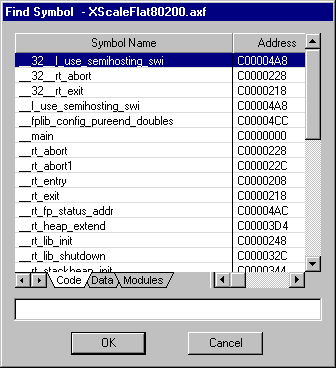
Find Symbol dialog box
The Dialog Box
The dialog box displays three tabs: Code, Data, and Modules.
Right-clicking on a symbol in the Code or Modules view brings up a context menu with the following menu items: Open Code Window, Open Memory Window, Set Breakpoint, Go Until, and Add Performance Analysis Range.
-
Open Code Window/Open Memory Window menu item. Clicking on these menu items opens a Code or Memory window at the address of the symbol highlighted in the Find Symbol dialog box.
-
Set Breakpoint menu item. This menu item lets you set a breakpoint at the address of a highlighted symbol.
-
Go Until menu item. This menu item sets a temporary breakpoint at the symbol and lets the target run.
The context menu that opens from the Data view includes two menu items: Open Memory Window and QuickWatch.
-
Open Memory Window menu item. Clicking on this menu item opens a Memory window at the address of the symbol highlighted in the Find Symbol dialog box.
-
QuickWatch menu item. Clicking on this menu item drops the symbol into a QuickWatch view, which then displays the value of the symbol, as well. Keep in mind that a value placed in the QuickWatch view is lost at the next Step or Go command; it is just a handy way to get a quick view of that value.
If you are running a single program, the white text box below the tabs displays the current program. When more than one program is running, the text box is replaced by a drop down list box from which you can select the program you want to view.

