SourcePoint AMD Help
Table of Contents
- Using Help
- Contacting ASSET InterTech
- Introduction to SourcePoint
- SourcePoint Environment
- SourcePoint Overview
- SourcePoint Parent Window Introduction
- SourcePoint Icon Toolbar
- File Menu
- File Menu - Project Menu Item
- File Menu - Layout Menu Item
- File Menu - Program Menu Item
- File Menu - Macro Menu Item
- File Menu - Print Menu Items
- File Menu - Update Emulator Flash Menu Item
- File Menu - Program Target Device Menu Item
- File Menu - Other Menu Items
- Edit Menu
- View Menu
- Processor Menu
- Options Menu
- Options Menu - Preferences Menu Item
- Options Menu - Target Configuration Menu Item
- Options Menu - Load Target Configuration File Menu Item
- Options Menu - Save Target Configuration File Menu Item
- Options Menu - Emulator Configuration Menu Item
- Options Menu - Emulator Connection Menu Item
- Options Menu - Emulator Reset Menu Item
- Options Menu - Confidence Tests Menu Item
- Window Menu
- Help Menu
- How To -- SourcePoint Environment
- Add Emulator Connections
- Configure Custom Macro Icons
- Configure Autoloading Macros
- Display Text on the Icon Toolbar
- Edit Icon Groups to Customize Your Toolbars
- Modify a Defined Memory Region
- Refresh SourcePoint Windows
- Save a Program
- Start SourcePoint With Command Line Arguments
- Use the New Project Wizard
- Verify Emulator Network Connections
- SourcePoint Overview
- Breakpoints Window
- Breakpoints Window Overview
- How To - Breakpoints
- Code Window
- Command Window
- Command Window Overview
- Confidence Tests Window
- Confidence Tests Window Overview
- Descriptors Tables Window
- Descriptors Tables Window Overview
- How To - Descriptors
- Devices Window
- Devices Window Overview
- How To - Devices Window
- Log Window
- Log Window Overview
- Memory Window
- Memory Window Overview
- How To - Memory Window
- Page Translation Window
- Page Translation Windows Overview
- PCI Devices Window
- PCI Devices Window Overview
- How To - PCI Devices Window
- Registers Window
- Registers Window Overview
- How To - Registers
- Symbols Windows
- Symbols Window Overview
- How To - Symbols Window
- Viewpoint Window
- Viewpoint Window Overview
- Watch Window
- Watch Window Overview
- How To - Watch Window
- Technical Notes
- SourcePoint Command Language
- Overview
- Commands and Control Variables
- aadump
- abort
- abs
- acos
- advanced
- asin
- asm
- asmmode
- atan
- atan2
- autoconfigure
- base
- bell (beep)
- bits
- break
- breakall
- cachememory
- cause
- Character Functions
- clock
- continue
- cos
- cpubreak commands
- cpuid_eax
- cpuid_ebx
- cpuid_ecx
- cpuid_edx
- createprocess
- ctime
- cwd
- dbgbreak commands
- defaultpath
- #define
- define
- definemacro
- deviceconfigure
- devicescan
- disconnect
- displayflag
- do while
- dos
- dport
- drscan
- edit
- editor
- emulatorstate
- encrypt
- error
- eval
- evalprogramsymbol
- execution point ($)
- exit
- exp
- fc
- fclose
- feof
- fgetc
- fgets
- first_jtag_device
- flist
- flush
- fopen
- for
- forward
- fprintf
- fputc
- fputs
- fread
- fseek
- ftell
- fwrite
- getc
- getchar
- getnearestprogramsymbol
- getprogramsymboladdress
- gets
- globalsourcepath
- go
- halt
- help
- homepath
- idcode
- if
- include
- invd
- irscan
- isdebugsymbol
- isem64t
- isprogramsymbol
- isrunning
- issleeping
- issmm
- jtagchain
- jtagconfigure
- jtagdeviceadd
- jtagdeviceclear
- jtagdevices
- jtagscan
- jtagtest
- keys
- last
- last_jtag_device
- left
- license
- linear
- list, nolist
- load
- loadbreakpoints
- loadlayout
- loadproject
- loadtarget
- loadwatches
- log, nolog
- log10
- loge
- logmessage
- macropath
- Memory Access
- messagebox
- mid
- msgclose
- msgdata
- msgdelete
- msgdr
- msgdump
- msgir
- msgopen
- msgreturndatasize
- msgscan
- msr
- num_activeprocessors
- num_all_devices
- num_devices
- num_jtag_chains
- num_jtag_devices
- num_processors
- pause
- physical
- port
- pow
- print cycles
- printf
- proc
- processorcontrol
- processorfamily
- processormode
- processors
- processortype
- projectpath
- putchar
- puts
- rand
- readsetting
- reconnect
- Register Access
- reload
- reloadproject
- remove
- reset
- restart
- return
- right
- runcontroltype
- safemode
- save
- savebreakpoints
- savelayout
- savewatches
- selectdirectory
- selectfile
- shell
- show
- sin
- sizeof
- sleep
- softbreak, softremove, softdisable, softenable
- sprintf
- sqrt
- srand
- step
- stop
- strcat
- strchr
- strcmp
- strcpy
- _strdate
- string [ ] (index into string)
- strlen
- _strlwr
- strncat
- strncmp
- strncpy
- strpos
- strstr
- _strtime
- strtod
- strtol
- strtoul
- _strupr
- swbreak
- switch
- swremove
- tabs
- tan
- tapdatashift
- tapstateset
- targpower
- targstatus
- taskattach
- taskbreak, taskremove, taskdisable, taskenable
- taskend
- taskgetpid
- taskstart
- tck
- time
- #undef
- unload
- unloadproject
- upload
- unlock
- use
- verify
- verifydeviceconfiguration
- verifyjtagconfiguration
- version
- viewpoint
- vpalias
- wait
- wbinvd
- while
- windowrefresh
- wport
- writesetting
- yield
- yieldflag
File Menu - Macro Menu Item
Select the Macro menu item from the File menu to access the following options: Load Macro and Configure Macros.
Load Macro Option
Select the Load Macro option to load an existing macro file.
1. Select the Load Macro option.
2. A standard Open file dialog box displays.
3. Select the desired macro by clicking on it to highlight it or browse for it.
4. Click the Open button. The macro loads, and the Open file dialog box closes.
Configure Macros Option
Select Configure Macros to open the Configure Macros dialog. There are two types of macros: User-defined macros and Event macros. User-defined macros are macros that you create and link to the buttons in the Macro toolbar. Event macros are macros that run when a specific event occurs (e.g., target reset, project load, etc.).
User-Defined Macros Tab
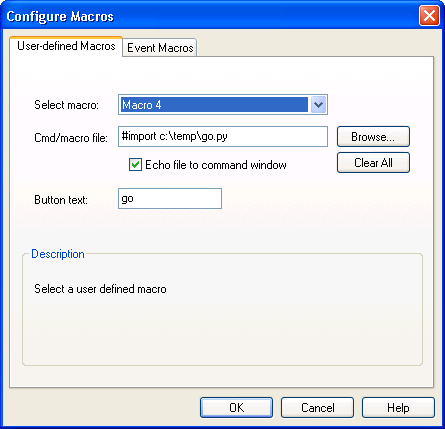
Configure Macros dialog box
Select macro. Use this drop down list to select a user-defined macro number. Up to 20 user-defined macros can be specified.
Note: You must add the macro icons to the icon toolbar prior to adding user-defined macros 4 - 19. If you do not, the select macros drop down text box shows only Macros 0 - 3. To add macros to the toolbar, right-click on the Macro toolbar and select Customize.
Cmd/macro file. Use this box to specify the macro file to execute. Select the Browse button to find the file. Clearing this field removes the macro definition.
Alternatively, you can specify a command to execute. If the text entered in this box begins with a "#" character, then it is considered to be a command and is executed directly. Multiple commands can be separated by semicolons.
Echo file to command window. Enabling this option causes the contents of the macro file to be echoed to the Command window.
Button text. By default user-defined macro buttons are labeled ”Macro 0,” "Macro 1,” etc. This field can be used to display more descriptive text. The text is visible on the toolbar only when you choose to display both the icon and text.
Clear All. Use this button to remove all macros definitions.
Note: User-defined macros are saved in target configuration files. See Option Menu - Save Target configuration File Menu Item in SourcePoint Environment for more information.
Event Macros Tab
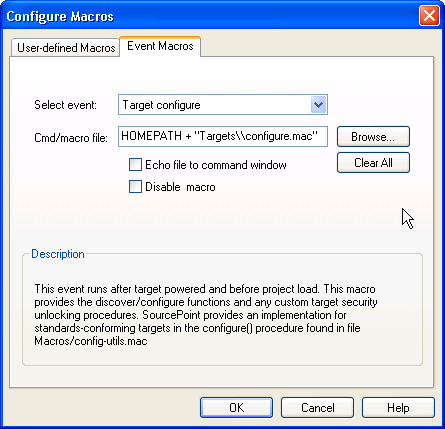
Event Macros dialog box
Select event. Choose the event to link a macro with. When the event occurs, the macro file will be executed. See Event descriptions below.
Cmd/macro filename. Use this box to specify the macro file to execute. Select the Browse button to find the file.
Alternatively, you can specify a command to execute. If the text entered in this box begins with a "#" character, then it is considered to be a command and is executed directly. Multiple commands can be separated by semicolons.
Echo file to command window. Enabling this option causes the contents of the macro file to be echoed to the Command window.
Disable macro. Enabling this option temporarily disables an event macro from running.
Clear All. Use this button to remove all macros definitions.
Note: Event macros are saved in target configuration files. See Option Menu - Save Target configuration File Menu Item in SourcePoint Environment for more information.
|
Event |
Description |
|
Breakpoint (any) |
Macro executes after any breakpoint is hit. This macro is in addition to any individual breakpoint macros that have been set. |
|
Emulator Connected |
Macro executes after SourcePoint connects to the emulator, but before target configuration occurs. |
|
Go |
Macro executes just prior to sending the Go command to the emulator. |
|
Project Load |
Macro executes immediately after loading or reloading a project. |
|
Project Unload |
Macro executes immediately after unloading a project (which includes closing SourcePoint). |
|
Reset (before) |
Macro executes just prior to sending the Reset command to the emulator. |
|
Reset detected |
Macro executes when the emulator detects a target reset initiated by either SourcePoint or the target. If the target requires security unlocking, this event can be used to run an unlock macro. |
|
Reset complete |
Macro executes immediately after target reset has completed. |
|
Reset (after) |
Macro executes after a user-initiated reset completes. This event does not occur if Run after reset is enabled. |
|
Startup |
Macro executes when SourcePoint starts. |
|
Stop (user) |
Macro executes after the Stop button is pressed, and the emulator signals the target has stopped |
|
Target configure |
Macro executes after target power on and before project load. This macro provides the discover/configure functions and any custom target security unlocking procedures (when required). See the Target Configuration Technical note for more information. |
|
Target power on detected |
Macro executes when the emulator detects a power on transition. If the target requires security unlocking, this event can be used to run an unlock macro. |
|
Target power on complete |
Macro executes when the emulator signals that the target power cycle is complete. |
|
Target stop |
Macro executes whenever the target stops (either because of a breakpoint or the stop key being pressed). Macro executes before SourcePoint does any automatic memory or register reads to refresh state. |

