SourcePoint Intel Help
Table of Contents
- Using Help
- Contacting ASSET InterTech
- Introduction to SourcePoint
- SourcePoint Environment
- SourcePoint Overview
- SourcePoint Parent Window Introduction
- SourcePoint Icon Toolbar
- File Menu
- File Menu - Project Menu Item
- File Menu - Layout Menu Item
- File Menu - Program Menu Item
- File Menu - Macro Menu Item
- File Menu - Print Menu Items
- File Menu - Update Emulator Flash Menu Item
- File Menu - Program Target Device Menu Item
- File Menu - Other Menu Items
- Edit Menu
- View Menu
- Processor Menu
- Options Menu
- Options Menu - Preferences Menu Item
- Options Menu - Target Configuration Menu Item
- Options Menu - Load Target Configuration File Menu Item
- Options Menu - Save Target Configuration File Menu Item
- Options Menu - Emulator Configuration Menu Item
- Options Menu - Emulator Connection Menu Item
- Options Menu - Emulator Reset Menu Item
- Options Menu - Confidence Tests Menu Item
- Window Menu
- Help Menu
- How To -- SourcePoint Environment
- Add Emulator Connections
- Configure Custom Macro Icons
- Configure Autoloading Macros
- Display Text on the Icon Toolbar
- Edit Icon Groups to Customize Your Toolbars
- Modify a Defined Memory Region
- Refresh SourcePoint Windows
- Save a Program
- Start SourcePoint With Command Line Arguments
- Use the New Project Wizard
- Verify Emulator Network Connections
- SourcePoint Overview
- Breakpoints Window
- Breakpoints Window Overview
- How To - Breakpoints
- Code Window
- Command Window
- Command Window Overview
- Confidence Tests Window
- Confidence Tests Window Overview
- Descriptors Tables Window
- Descriptors Tables Window Overview
- How To - Descriptors
- Devices Window
- Devices Window Overview
- How To - Devices Window
- Log Window
- Log Window Overview
- Memory Window
- Memory Window Overview
- How To - Memory Window
- Page Translation Window
- Page Translation Windows Overview
- PCI Devices Window
- PCI Devices Window Overview
- How To - PCI Devices Window
- Registers Window
- Registers Window Overview
- How To - Registers
- Symbols Windows
- Symbols Window Overview
- How To - Symbols Window
- Trace Window
- Trace Window Overview
- How To - Trace Window
- Advanced
- Viewpoint Window
- Viewpoint Window Overview
- Watch Window
- Watch Window Overview
- How To - Watch Window
- Technical Notes
- Descriptor Cache: Revealing Hidden Registers
- UEFI Framework Debugging
- Memory Casting
- Microsoft PE Format Support in SourcePoint
- Multi-Clustering
- Python/CScripts
- OpenIPC Integration, Installation and Usage
- Registers Keyword Table
- SourcePoint Licensing
- Stepping
- Symbols Textsym Format
- Target Configuration
- Using Bookmarks
- Which Processor Is Which
- Getting Started with DbC
- SourcePoint Command Language
- Overview
- Commands and Control Variables
- aadump
- abort
- abs
- acos
- advanced
- asin
- asm
- asmmode
- atan
- atan2
- autoconfigure
- base
- bell (beep)
- bits
- break
- breakall
- cachememory
- cause
- Character Functions
- clock
- continue
- cos
- cpubreak commands
- cpuid_eax
- cpuid_ebx
- cpuid_ecx
- cpuid_edx
- createprocess
- cscfg, local_cscfg
- csr
- ctime
- cwd
- dbgbreak commands
- defaultpath
- #define
- define
- definemacro
- deviceconfigure
- devicelist
- devicescan
- disconnect
- displayflag
- do while
- dos
- dport
- drscan
- edit
- editor
- emubreak, emuremove, emudisable, emuenable
- emulatorstate
- encrypt
- error
- eval
- evalprogramsymbol
- execution point ($)
- exit
- exp
- fc
- fclose
- feof
- fgetc
- fgets
- first_jtag_device
- flist
- flush
- fopen
- for
- forward
- fprintf
- fputc
- fputs
- fread
- fseek
- ftell
- fwrite
- getc
- getchar
- getnearestprogramsymbol
- getprogramsymboladdress
- gets
- globalsourcepath
- go
- halt
- help
- homepath
- idcode
- if
- include
- invd
- irscan
- isdebugsymbol
- isem64t
- isprogramsymbol
- isrunning
- issleeping
- issmm
- itpcompatible
- jtagchain
- jtagconfigure
- jtagdeviceadd
- jtagdeviceclear
- jtagdevices
- jtagscan
- jtagtest
- keys
- last
- last_jtag_device
- left
- libcall
- license
- linear
- list, nolist
- load
- loadbreakpoints
- loadlayout
- loadproject
- loadtarget
- loadwatches
- log, nolog
- log10
- loge
- logmessage
- macropath
- Memory Access
- messagebox
- mid
- msgclose
- msgdata
- msgdelete
- msgdr
- msgdump
- msgir
- msgopen
- msgreturndatasize
- msgscan
- msr
- num_activeprocessors
- num_all_devices
- num_devices
- num_jtag_chains
- num_jtag_devices
- num_processors
- num_uncore_devices
- openipc
- pause
- physical
- port
- pow
- print cycles
- printf
- proc
- processorcontrol
- processorfamily
- processormode
- processors
- processortype
- projectpath
- putchar
- puts
- rand
- readsetting
- reconnect
- Register Access
- reload
- reloadproject
- remove
- reset
- restart
- return
- right
- runcontroltype
- safemode
- save
- savebreakpoints
- savelayout
- savewatches
- selectdirectory
- selectfile
- shell
- show
- sin
- sizeof
- sleep
- softbreak, softremove, softdisable, softenable
- sprintf
- sqrt
- srand
- step
- stop
- strcat
- strchr
- strcmp
- strcpy
- _strdate
- string [ ] (index into string)
- strlen
- _strlwr
- strncat
- strncmp
- strncpy
- strpos
- strstr
- _strtime
- strtod
- strtol
- strtoul
- _strupr
- swbreak
- switch
- swremove
- tabs
- tan
- tapdatashift
- tapstateset
- targpower
- targstatus
- taskattach
- taskbreak, taskremove, taskdisable, taskenable
- taskend
- taskgetpid
- taskstart
- tck
- time
- uncoreconfigure
- uncorescan
- #undef
- unload
- unloadproject
- upload
- use
- verify
- verifydeviceconfiguration
- verifyjtagconfiguration
- version
- viewpoint
- vpalias
- wait
- wbinvd
- while
- windowrefresh
- wport
- writesetting
- yield
- yieldflag
PCI Devices Window Introduction
The PCI Devices window displays basic information for the PCI devices on the target. It scans the PCI buses you specify, using a process called PCI device enumeration, and displays a summary of each PCI device found ordered by its bus, device, and function numbers. Select View | PCI Devices in the menu or click the PCI Devices icon on the toolbar to access the PCI Devices window.
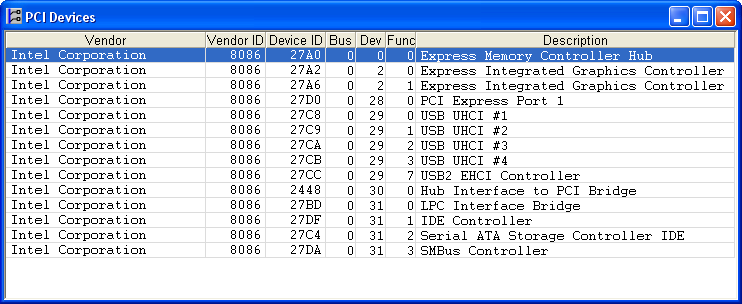
PCI Devices window
When you open the PCI Devices window, it first displays the Refresh PCI Devices dialog box, which requires you to specify the starting and ending PCI bus numbers to scan. Click the Refresh button to start PCI device enumeration.
While the PCI buses are being scanned, the PCI Devices window is filled in with the PCI functions found while a progress bar is displayed. You can cancel the scan prematurely by clicking the Cancel button. There can be a maximum of 256 PCI buses on a target. Each bus can have a maximum of 32 devices, and each device can have a maximum of 8 functions. The PCI Devices window displays a function on each row of the grid. Each PCI device's function has 256 bytes of configuration registers.
PCI Devices Window Columns:
• The Vendor column displays the manufacturer's name string.
• The Vendor ID column displays the manufacturer's unique 16-bit identifier in hexadecimal.
• The Device ID column displays the device's unique 16-bit identifier in hexadecimal.
• The Bus column displays the bus number in decimal.
• The Dev column displays the device number in decimal.
• The Func column displays the function number in decimal.
• The Description column displays the device's description string.
The PCI Devices window is resizable. All columns are of fixed width except the Description column, which automatically resizes to fit the window.
Note: Opening the PCI Devices window immediately after target reset may not reveal all PCI devices on the target. Some chipset initialization may be required to enable all devices to be found during PCI device enumeration. The PCI Express configuration space also may not be available at reset.
Refresh PCI Devices Dialog Box
The Refresh PCI Devices dialog box lets you specify the starting and ending PCI bus numbers to scan, as well as the base memory address for PCI Express devices.
Refresh PCI Devices Dialog
Open the Refresh PCI Devices dialog box by clicking on the option from the menu or by right clicking in the window. Enter the first bus and last bus to scan. Scanning all PCI buses, from 0 to 255, may take considerable time. It is recommended that you start by scanning buses 0 to 3.
Enter the base memory address for PCI Express devices. This 8-digit hexadecimal number, for example E0000000, indicates the location in target memory where the PCI Express configuration space is located. Since this value is target specific, it cannot be automatically determined.
Click the Refresh button to begin scanning.
PCI Devices Window Menu
The context menu contains two items, Refresh and View Registers.
Refresh. Opens the Refresh PCI Devices dialog box.
View Registers. Opens the PCI Registers dialog box. The PCI Registers dialog box can also be opened by double-clicking an entry in the PCI Devices window.
PCI Registers Dialog Box
You can view more detailed information about a PCI device by opening the PCI Registers dialog box. Here you find a list of the configuration registers and device capabilities for the currently selected PCI function. You can display multiple PCI Registers dialog boxes for different PCI devices at the same time.
PCI Registers Dialog
The Registers column displays the name of the register as a text string. The Offset column denotes the register's location (byte offset) in hexadecimal with respect to the start of the function's configuration data. The Value column displays the value of the register in hexadecimal. Note that register sizes vary.
Click on one of the tabs at the bottom to change the display format. The Standard tab displays the standard PCI-compatible register set. The Capabilities tab displays the PCI Capability and PCI Express Extended Capability register sets. The Byte, Word, and Dword tabs display all the registers in a hexadecimal format, 256 bytes for PCI functions and 4096 bytes for PCI Express functions.
Enable Auto Update to have the Registers dialog box automatically refresh itself each time the target stops.
This is a resizable modeless dialog box, meaning that it stays on top of other windows and allows you to switch to other windows while staying active until you close it.
Registers Dialog Box Menu
The context menu contains four items: Edit, Expand, Refresh and Auto Update.
Edit. Puts the currently selected register's Value cell in edit mode for modifying. Hit the <Enter> key when done editing a value. All the registers are read back from the target after editing a register in case the modification affects other register values.
Expand. Opens the Expand dialog box which allows editing of individual bits.
Expand Dialog
Refresh. Reads the register values from the target and updates the grid.
Auto Update. Causes the registers to be refreshed from the target when ever the target stops.

