SourcePoint Intel Help
Table of Contents
- Using Help
- Contacting ASSET InterTech
- Introduction to SourcePoint
- SourcePoint Environment
- SourcePoint Overview
- SourcePoint Parent Window Introduction
- SourcePoint Icon Toolbar
- File Menu
- File Menu - Project Menu Item
- File Menu - Layout Menu Item
- File Menu - Program Menu Item
- File Menu - Macro Menu Item
- File Menu - Print Menu Items
- File Menu - Update Emulator Flash Menu Item
- File Menu - Program Target Device Menu Item
- File Menu - Other Menu Items
- Edit Menu
- View Menu
- Processor Menu
- Options Menu
- Options Menu - Preferences Menu Item
- Options Menu - Target Configuration Menu Item
- Options Menu - Load Target Configuration File Menu Item
- Options Menu - Save Target Configuration File Menu Item
- Options Menu - Emulator Configuration Menu Item
- Options Menu - Emulator Connection Menu Item
- Options Menu - Emulator Reset Menu Item
- Options Menu - Confidence Tests Menu Item
- Window Menu
- Help Menu
- How To -- SourcePoint Environment
- Add Emulator Connections
- Configure Custom Macro Icons
- Configure Autoloading Macros
- Display Text on the Icon Toolbar
- Edit Icon Groups to Customize Your Toolbars
- Modify a Defined Memory Region
- Refresh SourcePoint Windows
- Save a Program
- Start SourcePoint With Command Line Arguments
- Use the New Project Wizard
- Verify Emulator Network Connections
- SourcePoint Overview
- Breakpoints Window
- Breakpoints Window Overview
- How To - Breakpoints
- Code Window
- Command Window
- Command Window Overview
- Confidence Tests Window
- Confidence Tests Window Overview
- Descriptors Tables Window
- Descriptors Tables Window Overview
- How To - Descriptors
- Devices Window
- Devices Window Overview
- How To - Devices Window
- Log Window
- Log Window Overview
- Memory Window
- Memory Window Overview
- How To - Memory Window
- Page Translation Window
- Page Translation Windows Overview
- PCI Devices Window
- PCI Devices Window Overview
- How To - PCI Devices Window
- Registers Window
- Registers Window Overview
- How To - Registers
- Symbols Windows
- Symbols Window Overview
- How To - Symbols Window
- Trace Window
- Trace Window Overview
- How To - Trace Window
- Advanced
- Viewpoint Window
- Viewpoint Window Overview
- Watch Window
- Watch Window Overview
- How To - Watch Window
- Technical Notes
- Descriptor Cache: Revealing Hidden Registers
- UEFI Framework Debugging
- Memory Casting
- Microsoft PE Format Support in SourcePoint
- Multi-Clustering
- Python/CScripts
- OpenIPC Integration, Installation and Usage
- Registers Keyword Table
- SourcePoint Licensing
- Stepping
- Symbols Textsym Format
- Target Configuration
- Using Bookmarks
- Which Processor Is Which
- Getting Started with DbC
- SourcePoint Command Language
- Overview
- Commands and Control Variables
- aadump
- abort
- abs
- acos
- advanced
- asin
- asm
- asmmode
- atan
- atan2
- autoconfigure
- base
- bell (beep)
- bits
- break
- breakall
- cachememory
- cause
- Character Functions
- clock
- continue
- cos
- cpubreak commands
- cpuid_eax
- cpuid_ebx
- cpuid_ecx
- cpuid_edx
- createprocess
- cscfg, local_cscfg
- csr
- ctime
- cwd
- dbgbreak commands
- defaultpath
- #define
- define
- definemacro
- deviceconfigure
- devicelist
- devicescan
- disconnect
- displayflag
- do while
- dos
- dport
- drscan
- edit
- editor
- emubreak, emuremove, emudisable, emuenable
- emulatorstate
- encrypt
- error
- eval
- evalprogramsymbol
- execution point ($)
- exit
- exp
- fc
- fclose
- feof
- fgetc
- fgets
- first_jtag_device
- flist
- flush
- fopen
- for
- forward
- fprintf
- fputc
- fputs
- fread
- fseek
- ftell
- fwrite
- getc
- getchar
- getnearestprogramsymbol
- getprogramsymboladdress
- gets
- globalsourcepath
- go
- halt
- help
- homepath
- idcode
- if
- include
- invd
- irscan
- isdebugsymbol
- isem64t
- isprogramsymbol
- isrunning
- issleeping
- issmm
- itpcompatible
- jtagchain
- jtagconfigure
- jtagdeviceadd
- jtagdeviceclear
- jtagdevices
- jtagscan
- jtagtest
- keys
- last
- last_jtag_device
- left
- libcall
- license
- linear
- list, nolist
- load
- loadbreakpoints
- loadlayout
- loadproject
- loadtarget
- loadwatches
- log, nolog
- log10
- loge
- logmessage
- macropath
- Memory Access
- messagebox
- mid
- msgclose
- msgdata
- msgdelete
- msgdr
- msgdump
- msgir
- msgopen
- msgreturndatasize
- msgscan
- msr
- num_activeprocessors
- num_all_devices
- num_devices
- num_jtag_chains
- num_jtag_devices
- num_processors
- num_uncore_devices
- openipc
- pause
- physical
- port
- pow
- print cycles
- printf
- proc
- processorcontrol
- processorfamily
- processormode
- processors
- processortype
- projectpath
- putchar
- puts
- rand
- readsetting
- reconnect
- Register Access
- reload
- reloadproject
- remove
- reset
- restart
- return
- right
- runcontroltype
- safemode
- save
- savebreakpoints
- savelayout
- savewatches
- selectdirectory
- selectfile
- shell
- show
- sin
- sizeof
- sleep
- softbreak, softremove, softdisable, softenable
- sprintf
- sqrt
- srand
- step
- stop
- strcat
- strchr
- strcmp
- strcpy
- _strdate
- string [ ] (index into string)
- strlen
- _strlwr
- strncat
- strncmp
- strncpy
- strpos
- strstr
- _strtime
- strtod
- strtol
- strtoul
- _strupr
- swbreak
- switch
- swremove
- tabs
- tan
- tapdatashift
- tapstateset
- targpower
- targstatus
- taskattach
- taskbreak, taskremove, taskdisable, taskenable
- taskend
- taskgetpid
- taskstart
- tck
- time
- uncoreconfigure
- uncorescan
- #undef
- unload
- unloadproject
- upload
- use
- verify
- verifydeviceconfiguration
- verifyjtagconfiguration
- version
- viewpoint
- vpalias
- wait
- wbinvd
- while
- windowrefresh
- wport
- writesetting
- yield
- yieldflag
Options Menu - Preferences Menu Item
To set, change, or modify SourcePoint preferences, select Options|Preferences on the menu bar. The Preferences dialog box displays with the following tabs displayed: General, Emulator, Breakpoints, Code, Memory, Program, and Colors.
To go directly to a tab, click on the link below.
General Tab
The section under the General tab contains options that apply to all of SourcePoint.
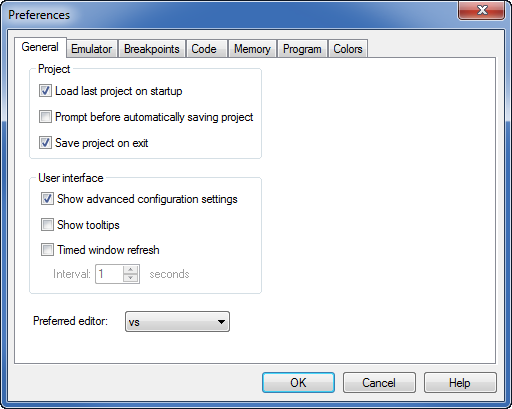
General tab under Options|Preferences
Load last project on startup. This option determines whether the project you worked on last is automatically loaded again at startup. By default, the option is enabled.
Prompt before automatically saving project. When enabled, SourcePoint checks if any key configuration settings have changed prior to writing these settings to the project file. If there are changes, SourcePoint will display a dialog, and prompt the user whether these changes should be saved. The default for this option is enabled.
Save project on exit. This option determines whether or not to save all settings when SourcePoint terminates. By default, it is enabled.
CAUTION: If you have disabled Save Project on Exit and you wish to retain the data and settings in a currently active window or window group, you must save the Project ("prj") file before exiting SourcePoint. Select File|Save Project on the menu bar to save the file using the current name and location, or File|Save Project As to save it as another file name or location.
Show advanced configuration settings. When enabled, all configuration options are displayed including seldom-used advanced options. When disabled, only the most common configuration settings are displayed. The default for this option is enabled.
Settings affected include emulator configuration settings, memory map settings, certain trace configuration settings, and processor control mask settings in the Viewpoint view.
The Advanced control variable can be used to change this setting from the Command window.
Show Tooltips. This option enables flyover help in the Code, Trace and Memory windows and is enabled by default.
Timed window refresh. When this option is enabled, all windows are refreshed every n seconds. In the Interval text box, you can specify values between 1-999 seconds. The default value is 10 seconds.
Emulator Tab
The Emulator tab offers three options: Restore processor breaks on reset and Branch Trace Messages always enabled.
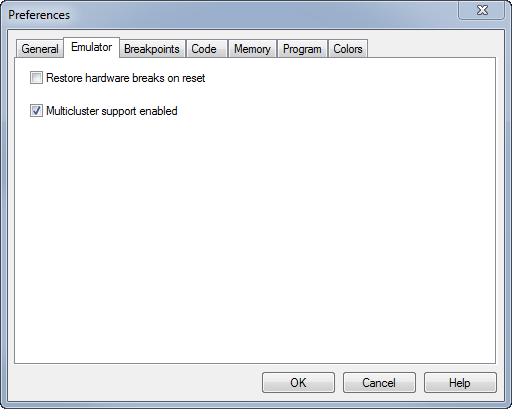
Emulator tab under Options|Preferences
Restore hardware breaks on reset. Select this option to restore, upon target reset, the hardware breakpoints and then start the processor. Clearing this option results in a loss of all hardware breakpoints if a target reset occurs while the processor is running.
Note: A break on a reset breakpoint performs a similar function, stopping the processor upon reset and restoring its breakpoints when started. However, it does not automatically restart the processor.
Multicluster support enabled. Put a check mark beside this option if you want to enable multicluster support.
Breakpoints Tab
The Breakpoints tab displays settings related to breakpoints.
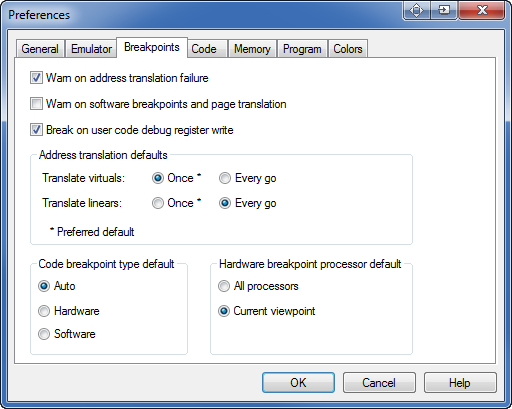
Breakpoints tab under Options|Preferences
Warn on address translation failure. When this option is enabled, a warning message is displayed whenever a breakpoint address cannot be translated.
Warn on soft breaks and page translations. The use of soft breaks in a system with Page Translation enabled is not guaranteed to work. Prior to starting the processor, SourcePoint writes any soft breaks into target memory. When Page Translation is enabled, the page containing the soft break may get swapped out and then back in, thus losing the soft break. When this option is selected, a warning message is displayed whenever the processor is started, at least one soft break has been set, and the processor has Page Translation enabled.
Break on user code debug register write. When this option is enabled, SourcePoint will stop execution whenever user code attempts to modify a processor debug register. This prevents conflicts between user code and SourcePoint use of these registers to implement Hardware breakpoints
Address translation defaults section. There are two types of breakpoint address translation options: Translate virtuals and Translate linears. You can choose Once, where the breakpoint address is translated immediately using the current processor context, or Every Go, where the address is re-translated every time the processor is started. By default, SourcePoint translates virtual and linear addresses once. This Address translation defaults section allows these defaults to be overridden. In addition, individual breakpoints can have their translation types changed from within the Breakpoints window.
Code breakpoint type default. The default is Auto. When Auto is selected, for a breakpoint explicitly set in code (such as through the Code window), a software breakpoint is used if one is available; otherwise, a processor breakpoint is used if one is available. For temporary breakpoints implicitly set in code (as on a go til address or source level step), a processor breakpoint is used if one is available; otherwise, a software breakpoint is used if one is available. Selecting the Processor option specifies the setting of only processor breakpoints. Selecting the Processor option specifies the setting of only processor breakpoints. When using a processor breakpoint type, you can only set two breakpoints. Where appropriate, however, you may wish to set the Software option as your default since you can set unlimited software breakpoints. Note that when the target is running in Monitor mode, software breakpoints are not available. For all cases, when no resources are available to set a breakpoint, an error message results.
Hardware breakpoint processor default. These controls are only visible when connected to a multiprocessor, homogeneous target (all processors are of the same type). When All processors is selected, setting a hardware breakpoint in SourcePoint will cause the breakpoint to be set on every processor. When Current viewpoint is selected, setting a hardware breakpoint in SourcePoint will cause the breakpoint to be set on a single processor. The All processors setting is useful for symmetric multiprocessing environments, where code with the breakpoint set could be dispatched on a different processor at a later time.
Code Tab
The section under the Code tab contains options that apply to the Code window.
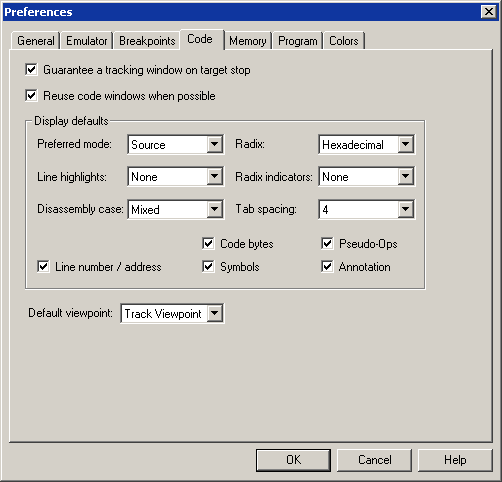
Code tab under Options|Preferences (multi-processor target)
Guarantee a tracking window on target stop. If this option is enabled, every time the target system stops, SourcePoint guarantees that a tracking Code window opens for the focus processor. SourcePoint may reuse either an existing Code window or create a new one. This is the default behavior.
Reuse code windows when possible. If this option is enabled, SourcePoint attempts to reuse existing Code windows rather than create new ones. This applies to Code windows that may be generated by the following: Open Code Window from the context menu of the Symbols, Trace, or Breakpoints windows, or by Guarantee a tracking window on target stop, the option described just above. This option is enabled by default.
Display Defaults. There are a number of options you can set in this field. They are described briefly below.
-
Preferred mode. Choices are Disassembly, Mixed, and Source.
-
Line highlights. Options are Group, Current IP, and None.
-
Disassembly case. Options are Mixed, Upper, and Lower.
-
Radix. Options are Hexadecimal, Octal, Decimal.
-
Radix indicators. Options are Prefix, Suffix, None.
-
Tab spacing. Allows you to modify tab spacing in the Code window.
-
Line number/address. Displays line number and/or address of code.
-
Code bytes. Display raw data values of code.
-
Symbols. Display symbols, also known as labels.
-
Pseudo-Ops. Pseudo-Ops are mnemonics such as register or instruction names.
-
Annotation. Enables display of source code comments. All annotated lines have a line of underscores before and after the annotated text.
Default viewpoint. Lets you choose the default processor you want to track. This option displays only when you are connected to a multi-processor system.
Memory Tab
The Memory tab provides default display options for the Memory window.
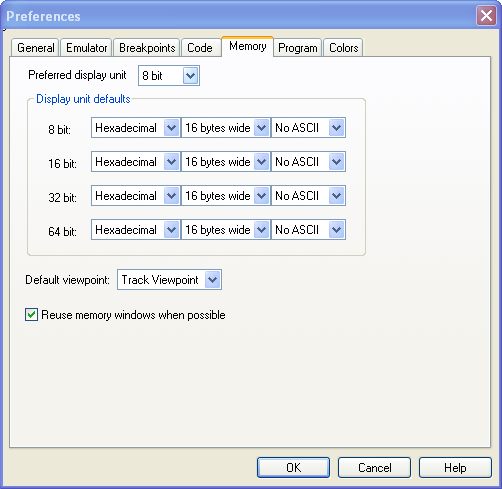
Memory tab under Options|Preferences
Preferred display unit. Determines the default units for display of memory data (8-, 16-, 32-, or 64-bit).
Display unit defaults section. This section allows you to set the preferences for each Display mode. The options for each are for the Radix (hex, sign, unsign), Display width (in bytes) and ASCII/No ASCII.
Default viewpoint. Lets you display the default viewpoint you want to track if you are in a multi-processor configuration. In a single processor configuration, the default is Track Viewpoint.
Reuse memory windows when possible. If this option is enabled, SourcePoint attempts to reuse existing Memory windows rather than create new ones. This applies to Memory windows that may be opened from he context menus of the Symbols, Trace, or Breakpoints windows.
Program Tab
The Program tab offers options that control the display of code (source and disassembly), including source code type and view, demangling of symbol names, and program caching.
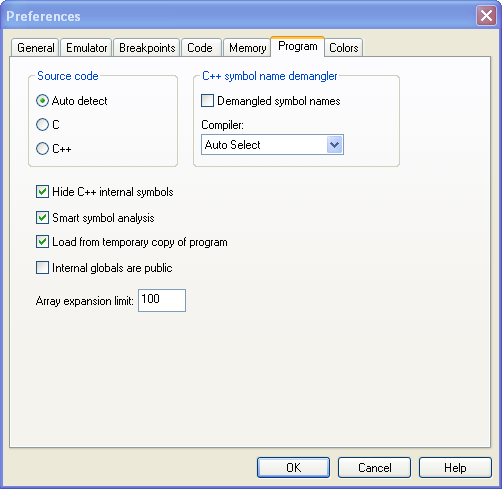
Program tab under Options|Preferences
Note: Many of the options in this dialog box do not take effect until you have reloaded the symbols portion of the file. To do this, select File|Reload Program. In the lower right quadrant of the dialog box is the option Symbols only. Enable the check box and click on the Load button to reload the symbols with the new setting in effect.
Source code section. For correct symbol analysis, SourcePoint needs to know the language in which the source code has been written. This usually can be determined automatically, but you may want to specify the language. This field offers three options: Autodetect, C, or C++. The default setting is Autodetect. However, you may specify whether you want to view your symbols as if the source code was C or C++ . This may be useful, say, if your source code was written in C but compiled using a C++ compiler.
C++ symbol name demangler section. As the name implies, this section addresses symbol name demangling.
-
Demangled symbol names. When enabled, this option demangles symbol names. When working in C++, enable this option.
Note: The Demangled symbol names option, when enabled, is available immediately. You do not have to reload the symbols portion of the file before it becomes active.
-
Compiler. SourcePoint needs to know the compiler used to create your binary. You may choose Auto Select or one of a list of compilers from the drop down text box.
Hide C++ internal symbols. This option is self-explanatory. Enabling the box hides C++ internal symbols.
Smart symbol analysis. When this option is enabled, SourcePoint loads program symbols as they are required ("just-in-time" symbol loading). This prevents the long delays that would otherwise occur if SourcePoint attempted to load all symbols at once. With Smart Symbol Analysis enabled, some SourcePoint views (such as the tree view of the Symbols window) occasionally may show less symbolic information because SourcePoint has not yet analyzed all symbol data. If you want to ensure that all symbolic information is always available, disable Smart Symbol Analysis. This forces SourcePoint to load all symbolic information at program load time. While disabling Smart Symbol Analysis may provide more complete symbolic information, this setting can increase significantly program load time.
Load from temporary copy of program. Enabling this option lets you view Code windows, including disassembly and source code, while the target is running. If the option is disabled, the loader uses the original file you specified. This file is held open until the program is removed or the project is unloaded. The tradeoff is the ability for you to rebuild the program while it is loaded in the debugger in exchange for the time and space required to make the copy.
Internal globals are public. C and C++ ”static” keyword provides support for function and variable definitions that are not visible outside of the containing module. These symbols are ignored by the linker for resolving external symbol references. Since these symbols are private to a module, their names are not required to be globally unique. Sometimes developers use module symbols as an encapsulation mechanism, but make it a practice to assign unique names to them. In this case, it is safe to enable Internal globals are public so that SourcePoint will publish module symbols in the global space.
Array expansion limit. If your program has very large arrays, you may not want SourcePoint to expand them fully. The Array expansion limit option lets you set a threshold.
Colors Tab
The Colors tab allows you to change the display colors for various SourcePoint windows.
Note: It is recommended that you be consistent with the choice of background colors.
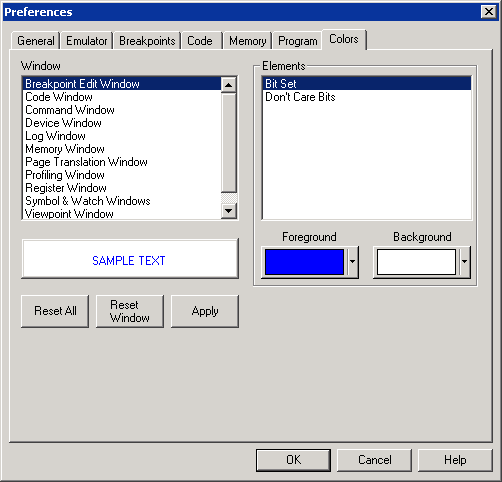
Colors tab under Options|Preferences
Window text box. Allows you to select the window in which you want to change the colors.
Elements text box. Allows you to select the element in the window whose color you want to change.
Foreground button. Allows you to select a new foreground color for the currently selected element.
Background button. Allows you to select a new background color for the currently selected element.
Reset All button. This button allows you to reset all the windows' colors back to the SourcePoint default colors.
Reset Window button. Allows you to reset all the colors for the currently selected window back to the SourcePoint default colors.
Apply button. Allows you to apply the colors to any window currently displayed.
IPC Tab
The IPC tab is used to configure how SourcePoint interfaces with the Open IPC component within Intel's System Debugger (ISD). This is typically used to run Customer Scripts (CScripts) from a separate Command Line Interface (CLI) window.
Note: ISD is not installed with SourcePoint. It must be obtained separately from Intel and installed before changing any settings in this tab. See the OpenIPC Application Note for more information.
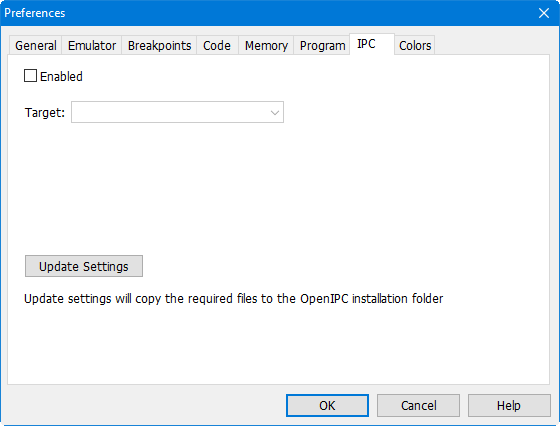
IPC tab under Options|Preferences
Enabled. Enables Open IPC support. Typing OpenIPC in the Command View will open a CScripts CLI window.
Target. This dropdown lists the targets that are supported. Entries in this list correspond to the XML configuration files found in the PVT\Config folder (located where SourcePoint was installed).
Update Settings. This button is only used when IPC starts SourcePoint. It transfers information to IPC about the location of SourcePoint, and the project file to use. See the OpenIPC Application Note for more information.

